Watermarker
Version 1.3 // 2021-02-24
This is a simple tool program to help with adding watermarks to images. You can define one or multiple watermark template(s) which you can then apply onto images.
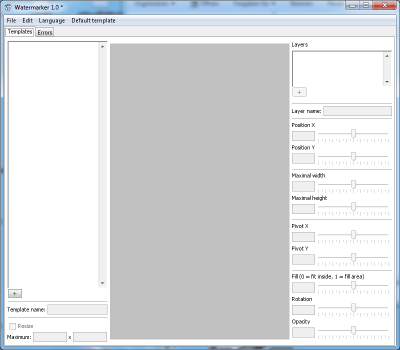
On the left you manage your templates (the stuff that gets applied as watermark), and on the right you manage your layers with the selected template (the images you want applied). In the center you get a preview for your selected template, either on the gray background (if no image is loaded) or on a loaded image (the one that you want to watermark).
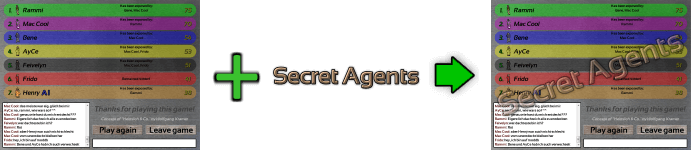
Adding a basic watermark
To get started, add a new template using the “+” button in the bottom left. Now drag in, paste, or use the “Edit” menu option to add your first image file as a layer. You can then modify where the watermark is applied, how it looks, scales, and so forth using the sliders on the right.
Now set your template as your default template using the “Default template” menu option. You can now start watermarking images. You can do this either manually or via a “send to” shortcut (see below), for example.
For manually watermarking images use the “File” menu to load an image to be watermarked and then export it (the watermarked version).
Command line parameters
The program also accepts parameters for console or “send to” usage:
- -silent or -s – Watermark the given file without opening the UI.
- -ui – Show errors in a window while using silent mode. When this option is not provided the program will run even in a headless setting (a setting where Java cannot open windows and such).
- -t templatename – Use the template with the given name instead of the default template.
- Any other parameters are interpreted as files to be watermarked. The watermarked versions will be placed in the same directory as the source file and have the suffix “_wm”. The file extension depends on the type of the source file.
Adding the program as a “send-to” target
More information here. The short version:
- Ctrl+C or right-click “Copy” the Watermarker.exe file
- Enter “shell:sendto” in the Windows Explorer navigation text field
- Add a shortcut to the Watermarker.exe by right-clicking the folder and selecting “Insert shortcut” (below normal insert)
- Rename the shortcut to just “Watermarker” or whatever you want
- Go into its properties, add to target: “-s -ui” at the end so that it reads “"C:\My\Folder\Watermarker.exe" -s -ui”
You can now right-click files and send them to the watermarker. After some seconds they will appear with a _wm suffix. You can also add multiple shortcuts and use “-t templatename” in the shortcut target to use a different template than the default one.
Examples
Below are some example command line calls. The second line shows the usage of the jar-version of the program.
Example command line for a batch process in a non-headless setting (e.g. Windows):
Watermarker.exe -silent -ui filename1.png filename2.jpg java -jar Watermarker.jar -silent -ui filename1.png filename2.jpg
Example command line for a batch process in a headless setting (e.g. some console):
Watermarker.exe -silent filename1.png filename2.jpg java -jar Watermarker.jar -silent filename1.png filename2.jpg
Example command line for opening a file in the UI (only one file supported):
Watermarker.exe filename1.png java -jar Watermarker.jar filename1.png
Known issues
- The SendTo functionality does not work correctly for paths containing "special characters". This seems to be a Java limitation, since the program receives a mangled filename already.
Changelog: